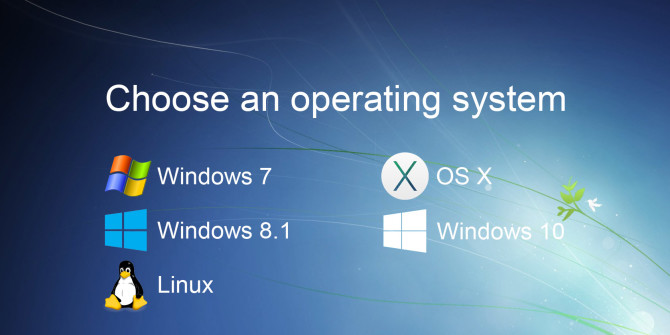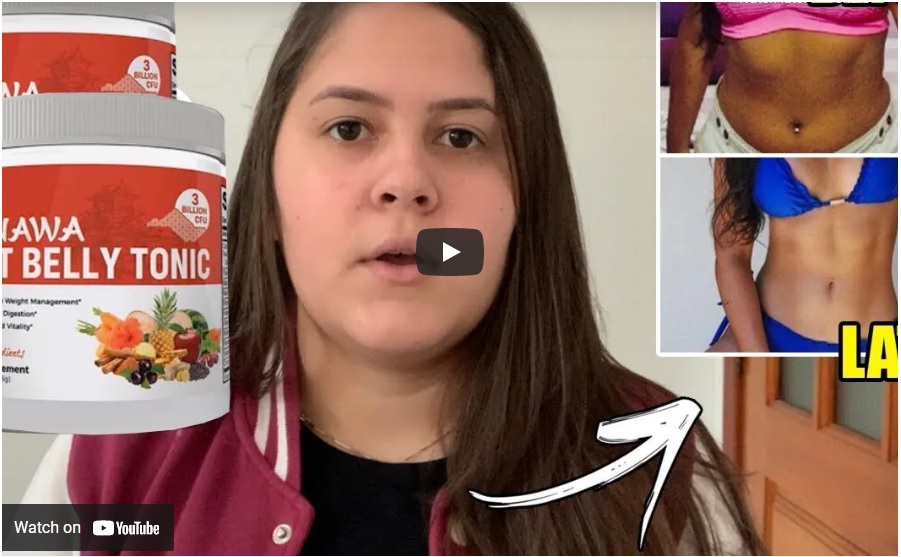How to install OS on pc
The steps for installing an operating system, like Linux or Microsoft Windows, depends on the operating system version you are installing. Each version has different steps and options that are unique to that operating system.
We provides some general steps and guidelines on how you would install an operating system on your computer.
Purchase the operating system
First, you need to purchase the operating system that you want to install on the computer. The best place to purchase the operating system from is a retail store, like Best Buy, or through an online store, like Amazon or Newegg. The operating system may come on multiple CD or DVD discs, or it may even come on a USB flash drive.
It is not recommended that you obtain the operating system by downloading it, unless it is downloaded from the operating system publisher, like Microsoft, or from a reputable online store. Downloading it from another source may result in an unusable or illegal copy of the software.
Install the operating system
To install the operating system on the computer, if the operating system software came on a CD or DVD disc, you need to configure your computer to boot to the CD/DVD disc drive. You can change the boot sequence by accessing the computer BIOS and setting the CD/DVD drive to be the first boot device. Some computers may also allow you to access the boot sequence directly at computer start up, without entering the BIOS, by pressing a specific key on the keyboard. The key to press differs for each computer, but is often either the Delete key or one of the function keys at the top.
If the operating system software came on a USB flash drive, you need to configure the computer to boot to a USB device as the first boot device.
Once the computer is configured to boot to the proper device, the computer should load the operating system installation program and guide you through the install process. You will be asked questions along the way for configuration of basic settings, like date and time, user account name, and if you want to enable automatic operating system updates. Go through the installation steps, answering questions and selecting the preferred options.
Note: If you are installing a newer version of an operating system that is already on your computer, the installation process should ask if you want to upgrade to the new operating system. If you do not want to install the operating system as an upgrade, you can choose the option to erase the current operating system and install the new operating system as a fresh installation.
Running the operating system
After the operating system has been installed, the computer should load into the operating system. You may then proceed with installing software programs that you want on the computer and updating any settings you want.